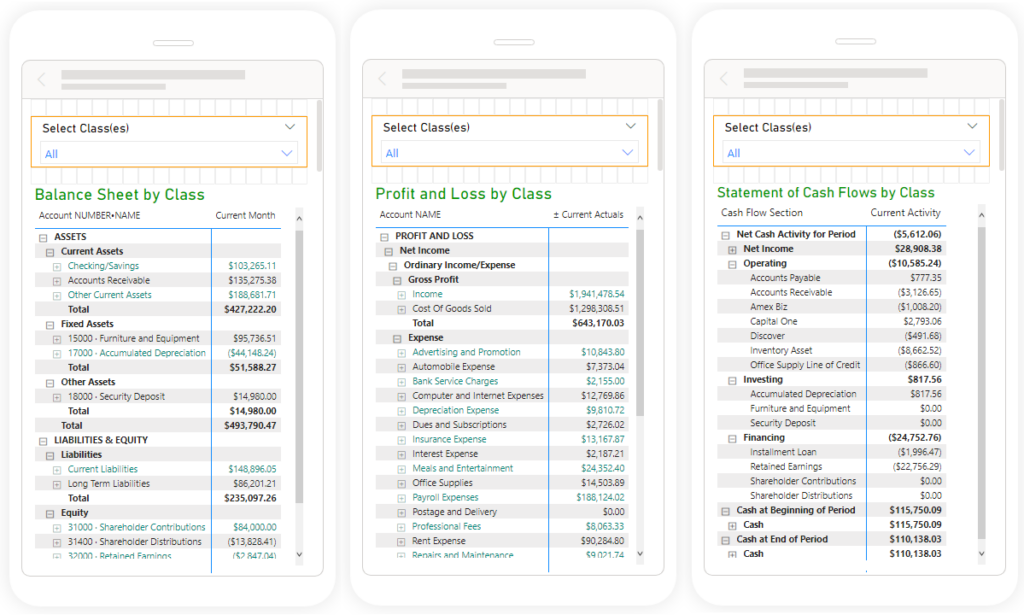The QQube Data Warehouse uses several methods to connect to QuickBooks to grab financial statement data transforming the results into fields that you can just drag and drop in the tool of your choice to create any type of custom QuickBooks Financial Statement by Class report, or visualization.
We include starter examples in the QQube Configuration Tool for Excel, PowerPivot, Power BI, Tableau, Crystal Reports, and Access, and we have several additional examples specifically designed for PowerPivot and Power BI.
There is no need to deal with tables, relationships, data dictionaries or creating financial report hierarchies.
Balance Sheet by Class (Standard Period)
- Aggregated by Month for 36 Periods
- Traditional Balance Sheet
- Actuals Only as Budget not Available in QuickBooks BS
- Class Side by Side or Grouped Vertically
Features
- 61 Pre-Calculated Measures including Shortcut Measures
- DAX measures for Power/Pivot and Power BI
- Excel Add-In contains Presentation Clean-Up Tool
Profit and Loss by Class (Standard Period)
- Aggregated by Month for 36 Periods
- Traditional Profit and Loss
- Compare Actual vs Budget including % of Sales
- Class Side by Side or Grouped Vertically
Features
- 404 Pre-Calculated Measures including Shortcut Measures
- DAX measures for Power/Pivot and Power BI
- Special Microsoft Access Views to get around 256 column limitations
- Excel Add-In contains Presentation Clean-Up Tool
Statement Cash Flows Class (Standard Period)
- Aggregated by Month for 36 Periods
- Ability to See Month by Month, Side by Side
- Net Cash Details
- Class Side by Side or Grouped Vertically
Features
- 84 Pre-Calculated Measures
- DAX measures for Power/Pivot and Power BI
Profit & Loss Class Advanced (Standard Period)
- QuickBooks Enterprise Only
- Aggregated by Month for 36 Periods
- Traditional Profit and Loss
- Compare Side-by-Side Actual vs Budget vs Forecast
- Class Side by Side or Grouped Vertically
Features
- 606 Pre-Calculated Measures including Shortcut Measures
- DAX measures for Power/Pivot and Power BI
- Special Microsoft Access Views to get around 256 column limitations
- Excel Add-In contains Presentation Clean-Up Tool
Profit and Loss (Flexible Period)
- QuickBooks Enterprise Only
- Aggregated by Day for any number of years
- Traditional Profit and Loss with EBITDA
- Compare Actuals vs Budget including % of Sales
Features
- Specifically Designed for Power/Pivot and Power BI
- 4 Basic Measures: Actual, Budget, Forecast, Actual Foreign
- 251 Additional DAX Measures for Power Pivot and Power BI
Combine Multiple Company Files
QQube has Multi-Company Add-Ons to allow you to aggregate or filter your financial reports by class for any number of QuickBooks files.
Learn more about consolidating multiple QuickBooks Financial Statements by Class
Rearrange Your Chart of Accounts
One of our QQube Certified Partners has developed a tool (AHA!) that allows you to re-map your accounts in ways that QuickBooks cannot.
Learn more about the ability to rearrange your QuickBooks Accounts
Compare to a Connector
An ODBC connector extracts and displays the raw report information available from the Intuit SDK.
QQube formulates complete financial statements and hundreds of column options.
For instance, you can view your QuickBooks Financial Statements by class across columns, or one beneath another in one column.
We also provide hundreds of additional DAX measures for PowerPivot and Power BI.
Custom QuickBooks Consolidated Profit and Loss Example in Crystal
Actuals, Budget, Period Shortcuts, % Sales
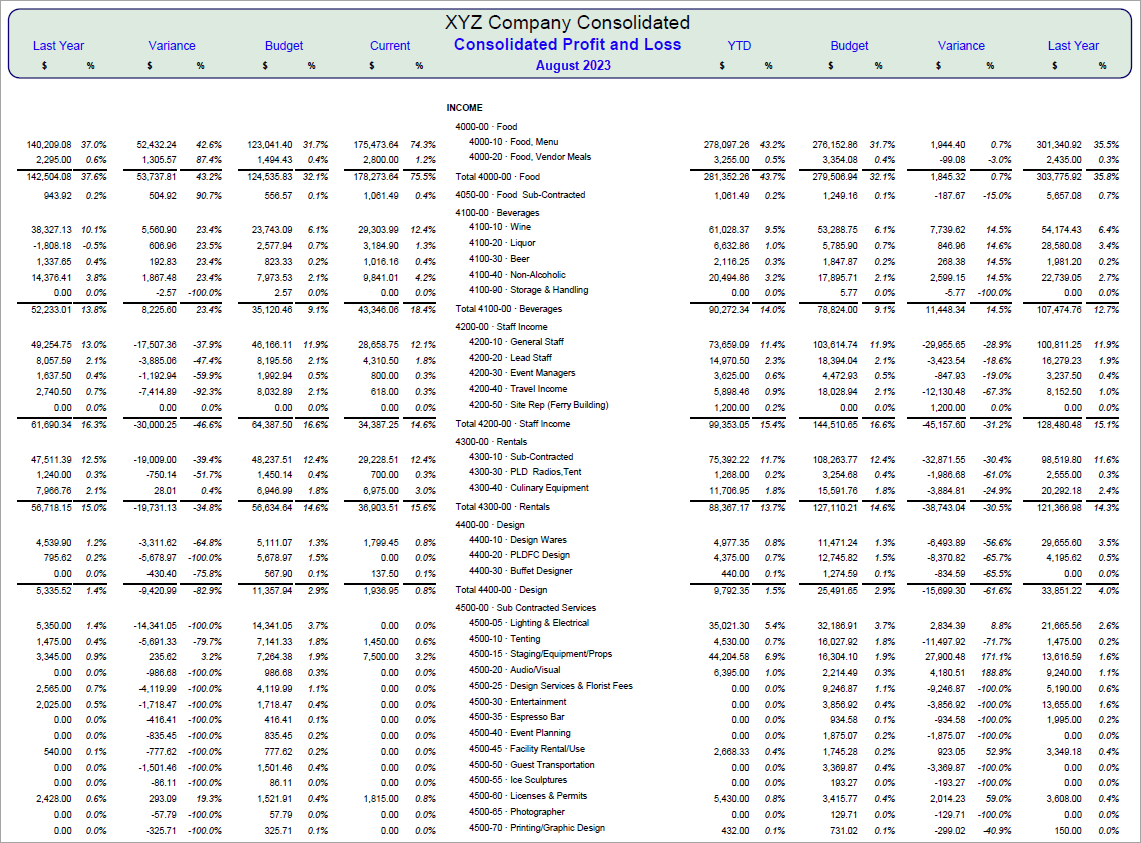
Custom QuickBooks Balance Sheet by Class Overview Example in Power BI
Comparisons, Working Capital, Current Ratio
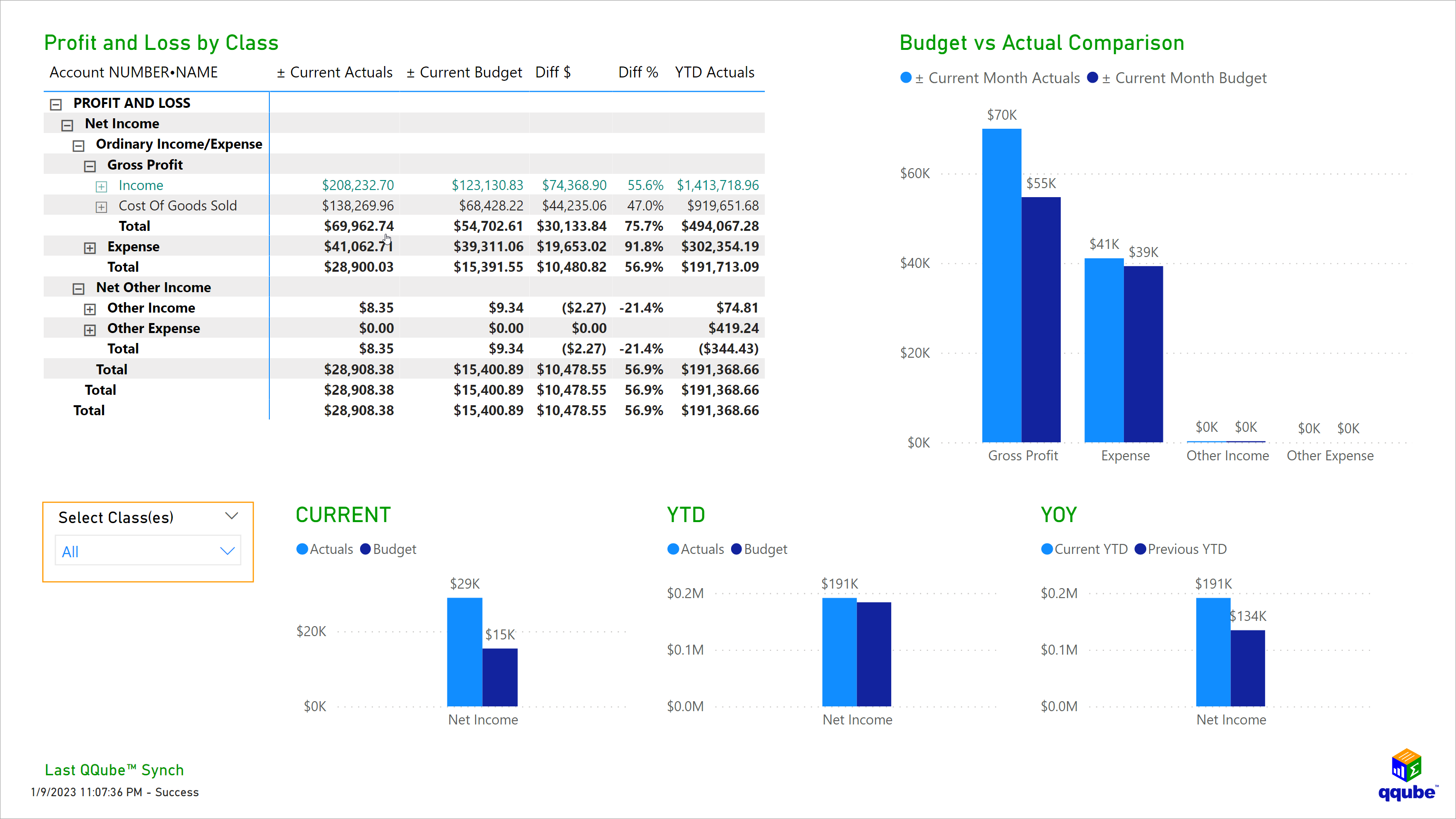
Custom QuickBooks Balance Sheet by Class Example in Excel
Actuals with Class by Column
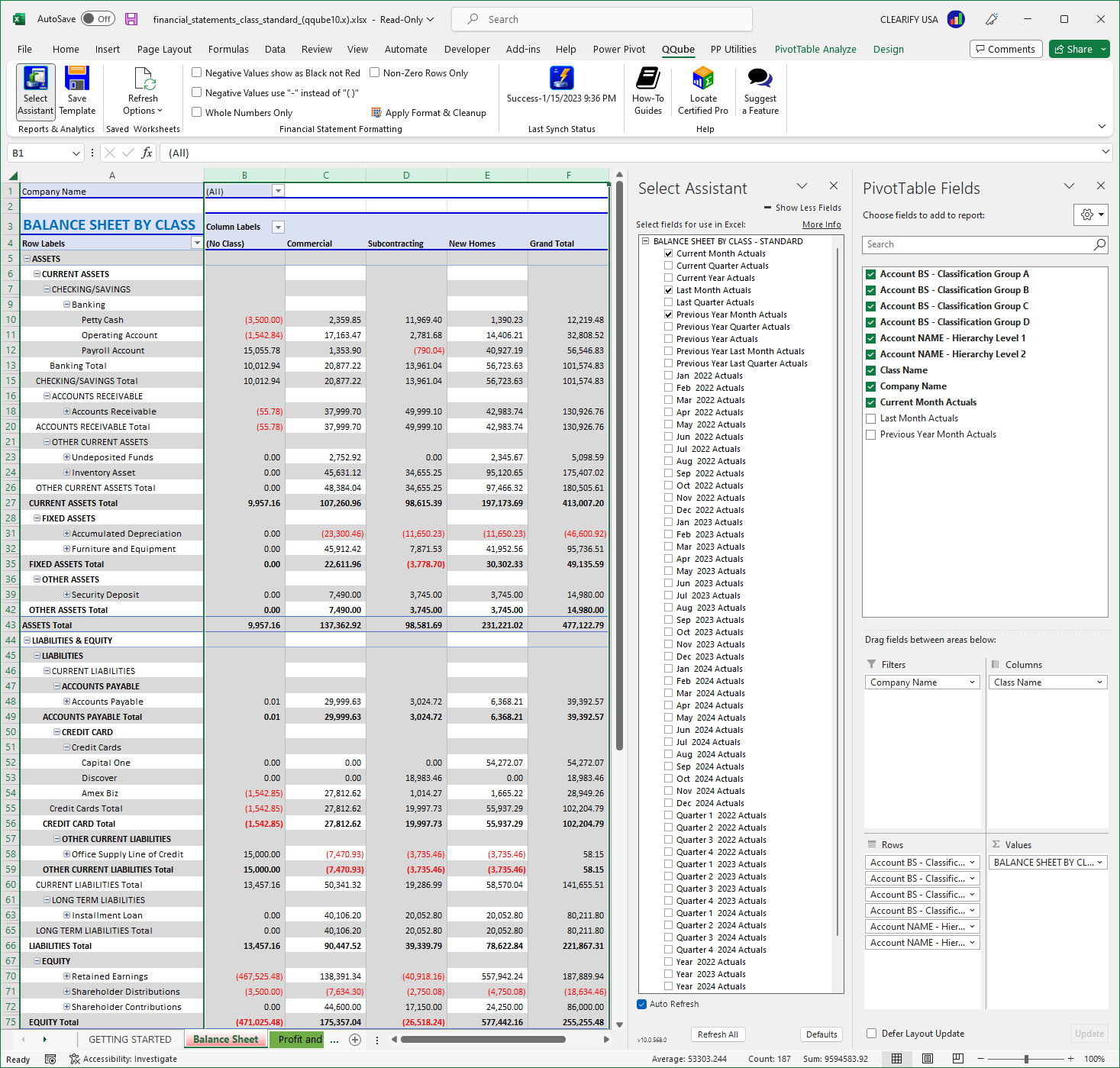
Custom QuickBooks Profit and Loss by Class Standard Example in Excel
36 Monthly Period Actual and Budget Comparisons
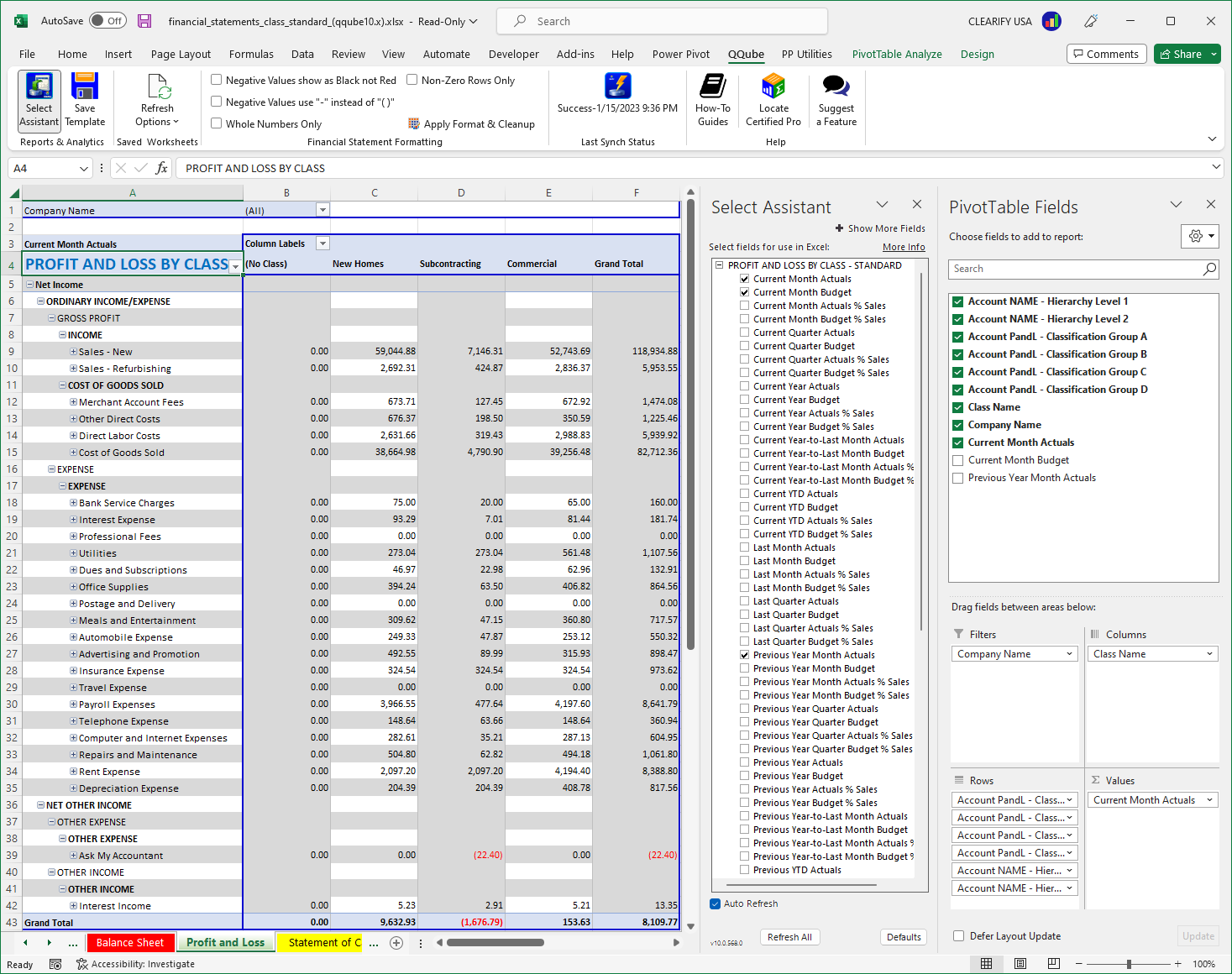
Custom QuickBooks Advanced Profit and Loss by Class Example in Excel
36 Monthly Period Actual, Budget and Forecast Comparisons
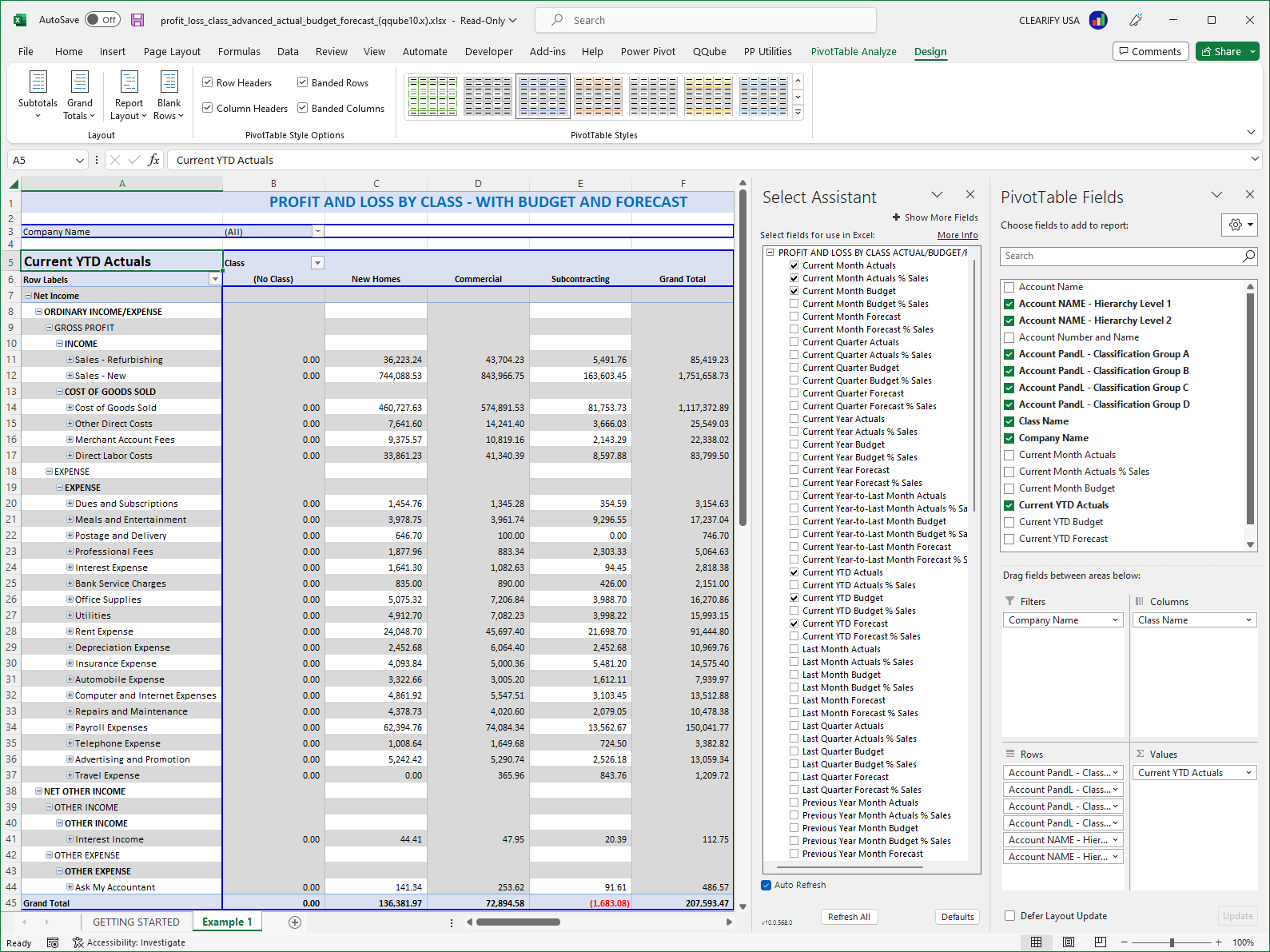
QuickBooks Profit and Loss by Class Overview Example in Power BI
Combine Standard Rows and Columns with Visualizations
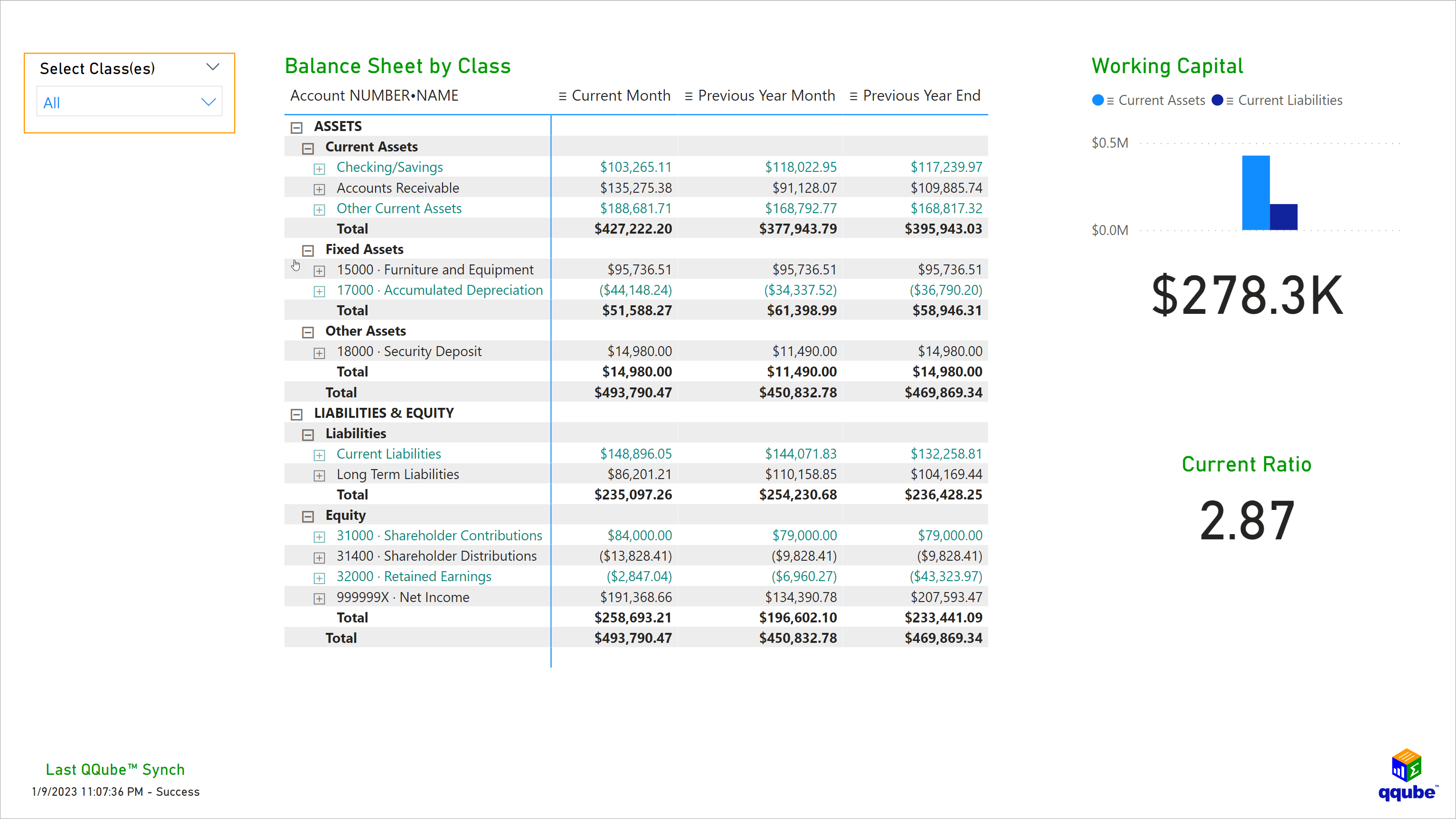
Custom QuickBooks Profit and Loss by Class in PowerPivot
Flexible Period Reporting
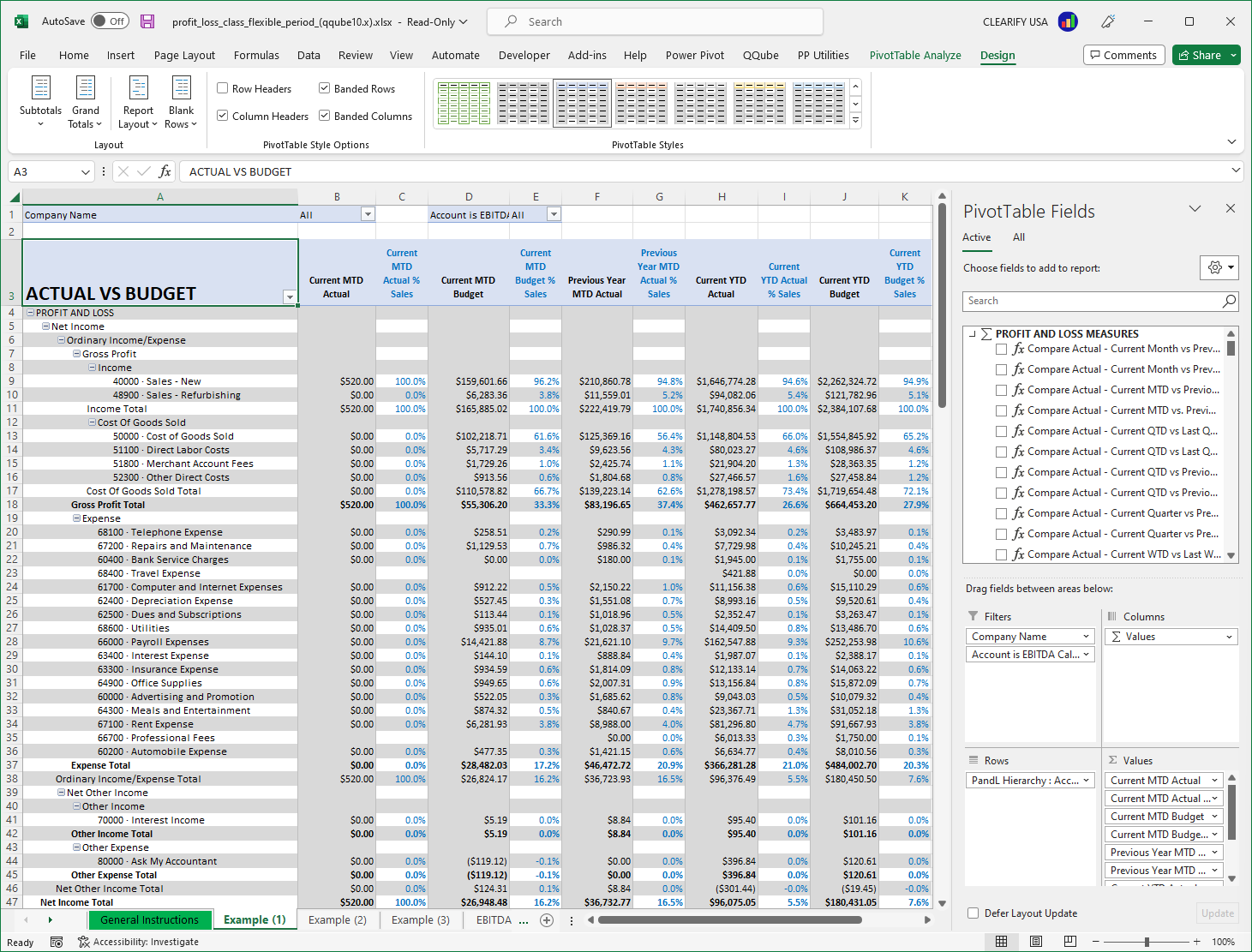
Custom QuickBooks Profit and Loss by Class Visualization Example in Power BI
Quarter, Month, Week in rows within Year
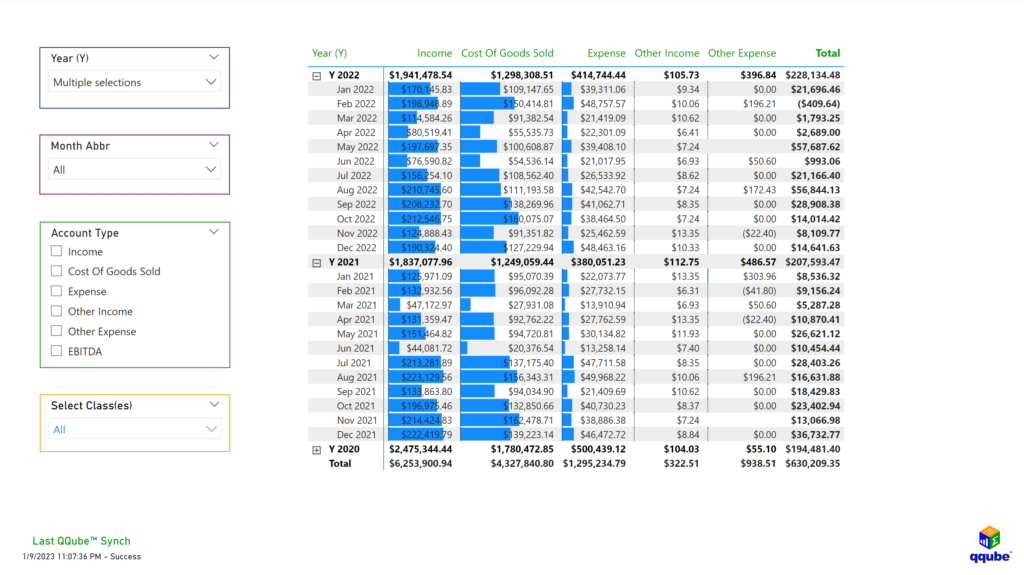
Custom QuickBooks Profit and Loss by Class with EBITDA Example in PowerPivot
Flexible Period Reporting
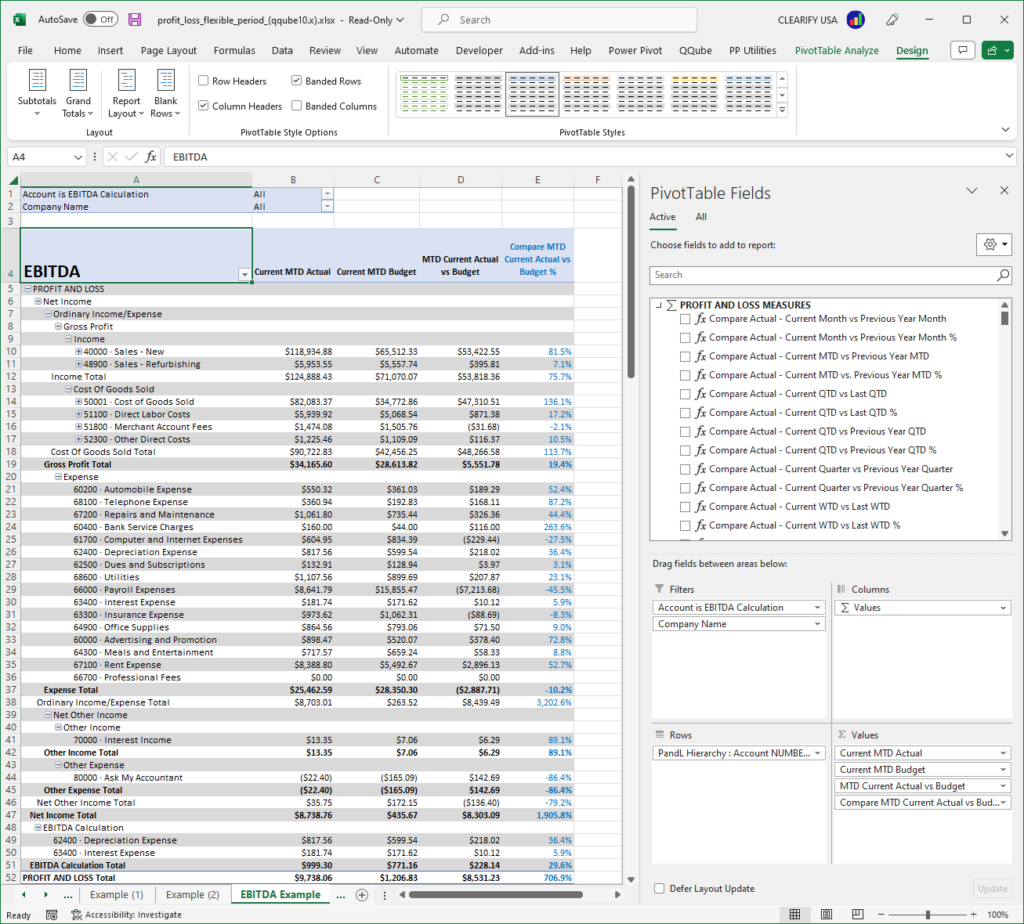
Custom QuickBooks Trailing Twelve Months Example in PowerPivot
Profit and Loss by Class with Flexible Period Reporting

Custom QuickBooks Profit and Loss by Class Patterns Example in PowerPivot
Compare Pattern Period Measures
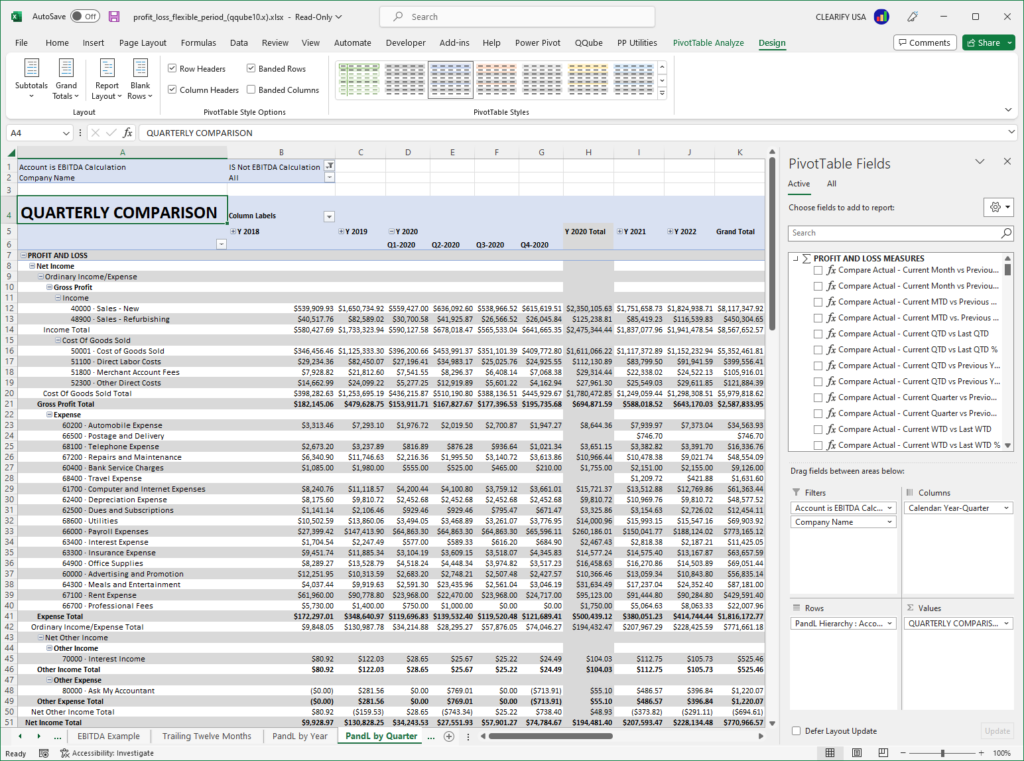
Custom QuickBooks Statement of Cash Flows by Class Example in Excel
36 Monthly Periods Side-by-Side, Class can be Columns or Rows
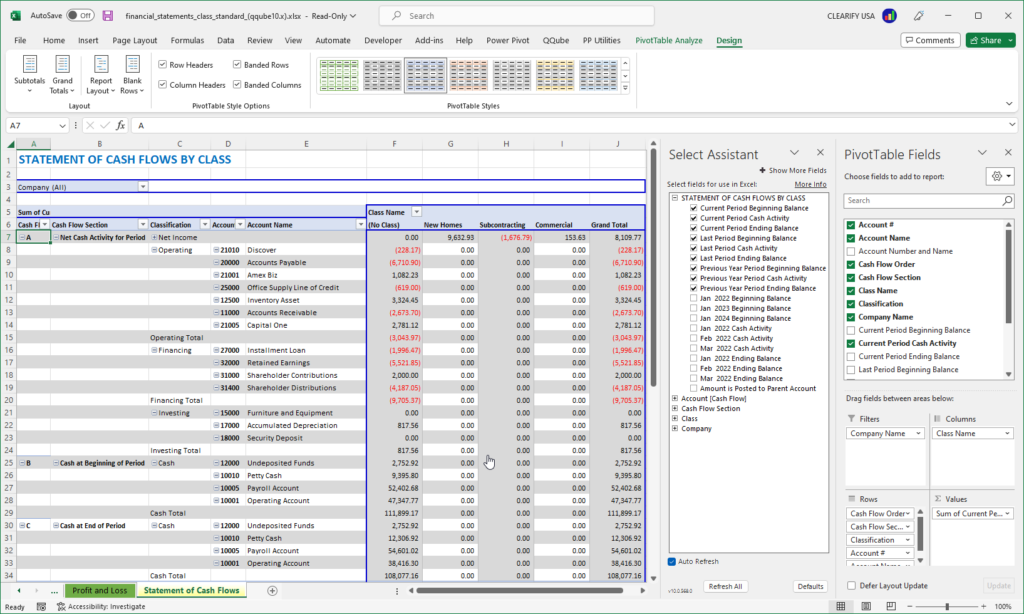
Custom QuickBooks Statement of Cash Flows by Class Example in Power BI
Visualization Example
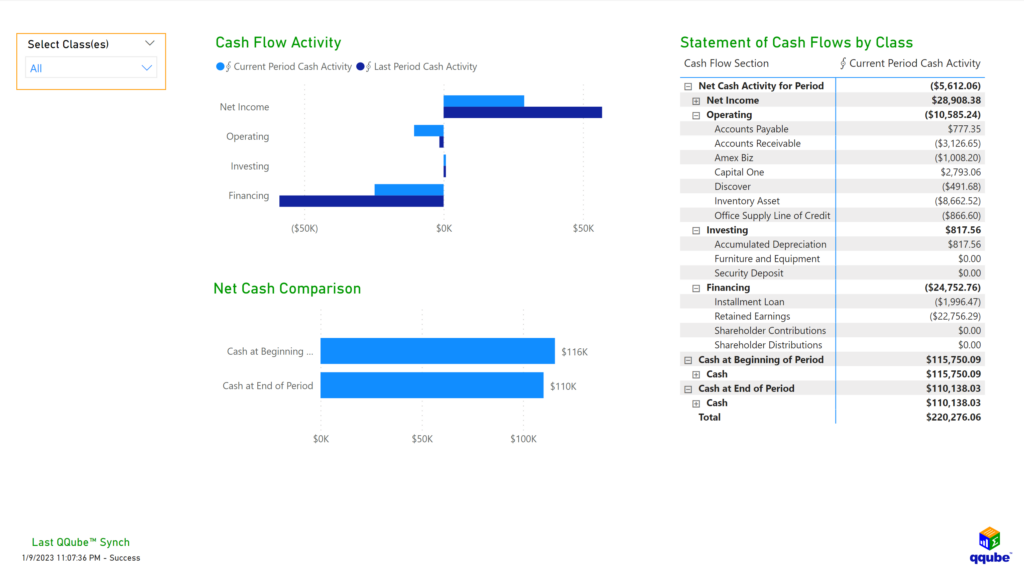
Custom QuickBooks Mobile Financial Statements by Class Example in Power BI
Readable Financial Statements by Class on any Mobile Device